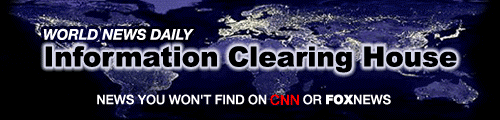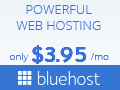So while we are on the subject of borders,
this display begins with a new set of 'div' tags
with a table nested in it. width="866"
The first row ( 'tr' tag ) has two cells ( 'td' tags )
nested in it. the
second cell on the right in turn
has a table nested in it, it is this second table that has its border set
to a value of 7 which makes it wider.
In turn, this table has only one row but two cells,
its left side having a different background color
and contains a column of links.
|
|
Now to make this come out right we must do a little math. // 2
+ width + 2 + 7 + width + 2 + width + 7 + 2 //
Total width minus 8 (2x4) minus 14 (7x2) equals w1 plus w2 plus w3 ,,,
866 - 22 = 844 // 414+ 110 + 320
Remember the cell walls and the table edges have a value of 2 regardless
if you see them or not.
One other note, see how this cell in this row under the stuff we
are talking about, it spans under. In order to do that this 'td' tag needs
an attribute 'colspan' in it set to a value of 2,<td colspan="2">
because this row sits below a row that has two sets of <td>, </td>
tags even though one of those cells has cells nested in it.
The Anchor ELEMENT / Tag
Might I be allowed to be a little jealous of my lesson plan and wish to keep this page open in your view while I send afield to look at other resources. Can I make the link open a new tab or window instead of loading on top of this one? Yes, I can by assigning the value '_blank' and specifying the attribute 'target' in the 'a' tag like this:
<a href="www.xxx.htm" target="_blank">the link</a>
which I will do now -- here are two, they will open a new tab or window
Learning HTML / For Kids!
and leave 'this' tab in place. Enjoy
now I close off the 'font' (see the change in type hight) but this part is still inside of a table cell ,,,
chapter1
chapter8
now in this next part goes back to larger font because I place a tag [ font size="4" } and it will stay that way until the browser sees a tag [ /font ]
Now let's chat about that column of links, my little Site Map.
The hot spot or Hyper Text displayed C05C is created with this
'a' tag:
<a href="https://metaphorman.tripod.com/000/005.html">C05C</a>
If the value of the 'href' attribute in that tag were: href="005.html"
it would work just the same. This is because the page you are --
on now https://metaphorman.tripod.com/000/004.html sits in the
same folder, on the same server, under the same Domain Name, I.E. the
URLs have the same base. // ( Uniform Resource Locater )
The point I would like to draw out is your HTML file talks to a 'Browser' not
a person and the code tells the browser what to do. The program that
you use on your computer to view Web sites (HTML documents) is called
a browser.
Bear with me, I know it is highly likely that you already know
this.
You are probably not using Netscape
( got sucked up by AOL )
Mosaic or
Lynx, all old and all gone but they were the first.
The thing we call the URL is even older and those early browsers did not
need to see anything close to
an http:// at the beginning which was just one of many Transfer
Protocols.
difference between ftp and telnet link 1 www.differencebetween.net/technology/internet/difference-between-ftp-and-telnet/
File_Transfer_Protocol link 2 wiki.filezilla-project.org/File_Transfer_Protoco
Usenet link 3 usenethelp.codeccorner.com/usenet.html
In Use Examples;
- file://
- Local File Accessor ,, this points your browser to file on your local system
- http://
- Hyper-Text Transfer Protocol ,, this points your browser to a server, though your network interface
- https://
- Secure Sockets Layered Transaction ,, same as above but with added security protocols
- ftp://
- File Transfer Protocol ,, used by apps prepared to recive and store files
- telnet://
- followed by a server address (no path statement) ,, used for Remote Telnet session logins ,,
see ->
Power Point Presentation
- mailto:
- followed by email address ,, SMTP, Simple Mail Transfer Protocol ,, protocol to prepare and send package of meta data for email
- news: & news://
- Network News Transfer Protocol (NNTP) ,, Usenet- news: followed by newsgroup name ,, news:// for newsgroup on a specifed server
- gopher://
- protocol of of original hybrid browsers ,, see -> University of Michigan School of Information
Well, There It Is ,, mostly just a history lesson really
Your browser is pointed to the location in the address window, this is
called a Uniform Resource Locater or Uniform Resource Identifier. You will see this referred to URL / URI,
but some times Domain Name. The programs that supply the information to
the browsers are called servers. A Web server is also the place you store
and publish your own web pages.
The best place to start your first page
is the NOTEPAD that comes with your Operating System.
Well! What if you wish to point your browser to a file on your own
computer that you saved with Notepad?
Yes you can do that in the value of the 'href' attribute. This is what it would look like:
<a href="file:///C:/filename.html">stuffYouPutBetweeTheA
tagsToShowUpAsHyper-TextOnYourPage</a>
Or it could end with .htm instead of .html, years ago with Windows 3.1
the file extensions were limited to three characters. When you save your
file using Notepad with the file extensions .htm or better .html instead
of .txt your browser will recognize it as a web page. We might be ready for the proverbial
dumb question, here goes,,,
Q: Is there an easy way to convert a text file to a Web Page?
A: Yes! In fact that is a good way for you to see why I use the 'pre'
tags to show you code.
|